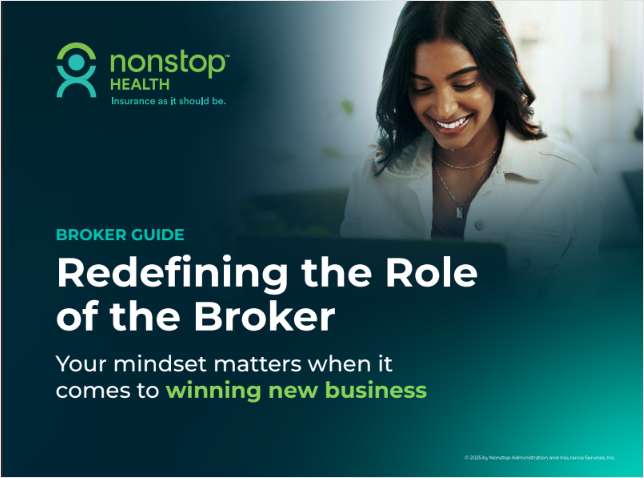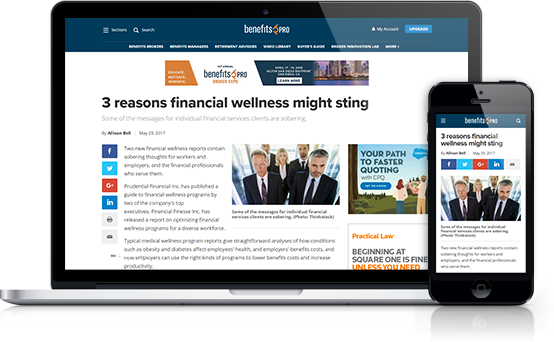While ergonomics probably wasn't a top priority in the early stages of the work-from-home transition, there is no time like the present to ensure employees' workspaces fit them. (Photo: Shutterstock)
While ergonomics probably wasn't a top priority in the early stages of the work-from-home transition, there is no time like the present to ensure employees' workspaces fit them. (Photo: Shutterstock)
Many employees have been working from home for two months or more now. And when this happened in March, no timeline was set for how long it might last. There was no time to consider and plan for their at-home workstations. And, that can impact employees' physical health.
A workstation is about more than the tools to do the job. It's about the proper setup and positioning—the ergonomics of the space. Fitting the tasks and tools to the person is essential to overall health and well-being.
Recommended For You
Complete your profile to continue reading and get FREE access to BenefitsPRO, part of your ALM digital membership.
Your access to unlimited BenefitsPRO content isn’t changing.
Once you are an ALM digital member, you’ll receive:
- Breaking benefits news and analysis, on-site and via our newsletters and custom alerts
- Educational webcasts, white papers, and ebooks from industry thought leaders
- Critical converage of the property casualty insurance and financial advisory markets on our other ALM sites, PropertyCasualty360 and ThinkAdvisor
Already have an account? Sign In Now
© 2025 ALM Global, LLC, All Rights Reserved. Request academic re-use from www.copyright.com. All other uses, submit a request to [email protected]. For more information visit Asset & Logo Licensing.